Video Editing Software: Editing and Producing Videos
In today’s digital age, video content has become an essential part of communication, marketing, and entertainment. From YouTube creators and social media influencers to filmmakers and marketing professionals, video editing software is a powerful tool that helps bring ideas to life through visual storytelling. Whether you’re a beginner learning the basics or a professional honing your skills, understanding how to use video editing software can make a huge difference in producing high-quality content. In this detailed guide, we will explore video editing software options, key features, tips for editing and producing videos, and best practices for creating engaging content.
Understanding Video Editing Software
Video editing software is a program that allows users to manipulate and enhance video footage by adding visual and audio effects, trimming unwanted parts, and combining different clips to create a cohesive story. Video editing is an art that involves combining creativity with technical skills to produce visually appealing and emotionally engaging content.
Types of Video Editing Software
There are various types of video editing software available, each designed to cater to different skill levels and needs. Choosing the right software is important for ensuring your editing workflow is smooth and efficient.
- Beginner-Friendly Software:
- iMovie (Mac): iMovie is a popular video editing software for beginners, offering an easy-to-use interface and essential features for basic video editing. It is ideal for those just starting out and wanting to create simple videos with transitions and text.
- Windows Movie Maker: Although discontinued, many still use Windows Movie Maker for its simplicity. It allows basic editing, including trimming, adding audio, and transitions.
- Intermediate-Level Software:
- Filmora: Filmora by Wondershare is great for intermediate-level editors. It offers a user-friendly interface with a mix of advanced features like split-screen, green screen, and motion tracking.
- DaVinci Resolve: DaVinci Resolve provides an excellent balance of editing features, color grading, and audio post-production, making it perfect for those looking to upgrade their editing skills.
- Professional Video Editing Software:
- Adobe Premiere Pro: Adobe Premiere Pro is one of the most widely used professional video editing tools. It offers advanced features such as multi-cam editing, motion graphics, and seamless integration with other Adobe tools.
- Final Cut Pro X: Final Cut Pro X is a popular choice for professional video editors working on Mac. It is known for its magnetic timeline, advanced color grading options, and a wide range of plugins.
Key Features of Video Editing Software
To effectively produce high-quality videos, it’s important to understand the key features that video editing software offers. These features can help enhance the final product and make the editing process more efficient.
1. Timeline Editing
The timeline is the core feature of any video editing software. It allows editors to arrange video clips, audio, images, and effects in a sequence to create a cohesive story.
- Drag-and-Drop Functionality: Most video editing software comes with drag-and-drop functionality, making it easy to arrange clips and layers on the timeline.
- Multi-Layer Editing: Multi-layer timelines allow users to work with multiple video and audio tracks, adding layers for effects, overlays, and background music.
2. Color Correction and Grading
Color correction and grading help ensure that all video clips are consistent in terms of color and lighting, and can also be used to evoke specific moods or aesthetics.
- Basic Color Correction: Adjust brightness, contrast, saturation, and white balance to ensure consistent color quality.
- Advanced Color Grading: Tools like Adobe Premiere Pro and DaVinci Resolve offer advanced color grading options to create cinematic looks and stylized visuals.
3. Transitions and Effects
Transitions and effects help improve the flow between clips and add a professional touch to videos.
- Video Transitions: Transitions, such as cross dissolves, fades, and wipes, can be used to create smooth changes from one scene to the next.
- Visual Effects: Adding visual effects, such as green screen compositing or slow-motion effects, can add depth and creativity to your videos.
4. Audio Editing and Mixing
Good audio quality is crucial for creating engaging videos. Video editing software typically includes tools for editing and mixing audio.
- Audio Syncing: Syncing audio tracks with video clips ensures that dialogue and sound effects match the visuals.
- Audio Effects: Use audio effects like equalization, noise reduction, and reverb to enhance sound quality and eliminate background noise.
5. Text and Titles
Text and titles are often used to introduce scenes, provide information, or add subtitles to videos.
- Title Templates: Many video editing software programs come with pre-built title templates that can be customized to fit the theme of the video.
- Animated Text: Animated text and motion graphics can add a dynamic element to your videos and draw viewers’ attention to key information.
Tips for Editing and Producing High-Quality Videos
Producing high-quality videos involves more than just knowing how to use video editing software. It requires careful planning, creativity, and attention to detail. Here are some tips to help you create polished and engaging video content.
1. Start with a Plan
Before you even open your editing software, it’s important to have a plan in place for your video. Planning can help you stay organized and reduce the time spent on revisions.
- Storyboard: Create a storyboard or shot list to outline the flow of your video, including key scenes and transitions.
- Script: Write a script that outlines what will be said, and when, to ensure a smooth narrative structure.
2. Use B-Roll Footage
B-roll footage refers to supplemental footage that supports the main content. It can add context and keep the video visually interesting.
- Enhance the Story: Use B-roll to show different angles, add visual interest, and provide viewers with a better understanding of the subject.
- Cutaways: B-roll can also be used to hide cuts between takes, making the video flow more seamlessly.
3. Focus on Audio Quality
Poor audio quality can ruin an otherwise well-edited video. Pay close attention to the audio tracks, and make adjustments to ensure clarity.
- Eliminate Background Noise: Use noise reduction tools to minimize background noise and make dialogue clear.
- Add Background Music: Add background music to set the tone of the video, but make sure it doesn’t overpower the dialogue.
4. Keep It Concise
Attention spans are short, especially when it comes to online videos. Keep your videos concise and focused on the main message.
- Trim Unnecessary Content: Edit out anything that doesn’t add value to the story. Every clip should serve a purpose.
- Pacing: Maintain a steady pacing that keeps the audience engaged without overwhelming them.
5. Color Grade for Consistency
Color grading is crucial for achieving a consistent and professional look. It can help unify different clips and create a specific mood or atmosphere.
- Match Lighting Conditions: Ensure that clips shot in different lighting conditions match each other through color correction.
- Apply a Color Grade: Use color grading to create a visual style that matches the mood of the video—whether it’s warm, cool, or cinematic.
Best Practices for Using Video Editing Software
To create high-quality video content, it’s important to follow best practices for using video editing software. Here are some key practices to keep in mind:
1. Organize Your Media
Keeping your video files, audio tracks, and assets organized can save you time and frustration during the editing process.
- Folder Structure: Create a logical folder structure on your computer to store all your media files.
- Label Clips: Label clips clearly to make it easy to find specific shots when you need them.
2. Save Your Work Regularly
Video editing can be resource-intensive, and crashes can happen. Make sure to save your work frequently to avoid losing progress.
- Auto-Save: Use the auto-save feature available in most video editing software to automatically save your progress.
- Backups: Create backups of your project files to ensure that you don’t lose everything in case of a technical failure.
3. Experiment with Effects and Transitions
While it’s important to keep your video polished, don’t be afraid to experiment with effects and transitions to add creativity.
- Use Effects Sparingly: Avoid overloading your video with too many effects, as it can distract from the main content. Use effects to enhance, not overpower.
- Match Transitions to the Theme: Use transitions that complement the theme of your video. For example, a simple fade might work well for a professional video, while more dynamic transitions could suit a travel vlog.
4. Use Shortcuts to Save Time
Learning keyboard shortcuts for your video editing software can significantly speed up your editing process.
- Common Shortcuts: Learn common shortcuts for cutting clips, zooming in and out of the timeline, and navigating between frames.
- Customize Shortcuts: Some software allows you to customize shortcuts. Set shortcuts that make sense for your workflow.
5. Render and Export in the Right Format
Rendering and exporting your video correctly is essential for ensuring the best quality for your intended platform.
- Resolution and Frame Rate: Choose the appropriate resolution and frame rate for your platform. For YouTube, 1080p at 30 frames per second is often recommended, while higher resolutions like 4K may be ideal for more professional projects.
- File Format: Export in a format that maintains quality while keeping file size manageable. Common formats include MP4 (H.264 codec) for online use, MOV for high-quality playback, and AVI for high-resolution projects.
Here are the top 10 video editing software options, along with their strengths and weaknesses:
Professional Grade:
- Adobe Premiere Pro:
- Why? Industry-standard software with robust features, excellent integration with other Adobe Creative Cloud apps, and constant updates.
- Pros: Powerful editing tools, advanced color grading, motion graphics capabilities, VR and 360-degree video support.
- Cons: Expensive subscription-based model, can be resource-intensive, steep learning curve.
- Final Cut Pro:
- Why? Apple’s exclusive software known for its intuitive interface, optimized performance on Macs, and innovative features.
- Pros: User-friendly, fast rendering speeds, magnetic timeline, excellent organizational tools.
- Cons: Only available for macOS, limited third-party plugin support compared to Premiere Pro.
- DaVinci Resolve:
- Why? Powerful software with a free version offering advanced color grading, editing, and audio post-production tools.
- Pros: Industry-leading color correction, node-based workflow, excellent for film and television productions.
- Cons: Steeper learning curve, can be resource-intensive, some advanced features require the paid Studio version.
Prosumer/Enthusiast Level:
- CyberLink PowerDirector 365:
- Why? Feature-rich software with an intuitive interface, AI-powered tools, and a vast library of effects.
- Pros: Fast rendering speeds, easy to use, affordable subscription or lifetime license options.
- Cons: Can feel overwhelming for beginners due to the sheer number of features, occasional stability issues.
- Wondershare Filmora:
- Why? User-friendly software with a wide range of effects, transitions, and templates, ideal for beginners and social media content creators.
- Pros: Simple interface, drag-and-drop functionality, affordable pricing, good for quick edits.
- Cons: Limited advanced features compared to professional software, can feel simplistic for experienced editors.
- Corel VideoStudio Ultimate:
- Why? Affordable software with creative features, motion tracking, and support for 360-degree video editing.
- Pros: Easy to learn, good value for the price, offers a range of advanced features.
- Cons: Interface can feel dated, occasional performance issues, limited third-party plugin support.
Free and Open-Source:
- Lightworks:
- Why? Free software with professional-grade features, used in Hollywood films, and offering a unique timeline-based editing approach.
- Pros: Powerful editing tools, flexible licensing options, good for experienced editors.
- Cons: Steep learning curve, interface can feel outdated, limited export options in the free version.
- Shotcut:
- Why? Free, open-source software with a wide range of video formats and codecs, suitable for both beginners and experienced editors.
- Pros: Cross-platform compatibility, extensive format support, active community forum.
- Cons: Interface can be overwhelming for beginners, occasional stability issues.
- OpenShot:
- Why? Free, open-source software with a user-friendly interface, ideal for basic video editing and creating simple projects.
- Pros: Easy to learn, good for beginners, cross-platform compatibility.
- Cons: Limited advanced features, occasional performance issues with complex projects.
Cloud-Based:
- Clipchamp:
- Why? Browser-based video editor with a freemium model, offering basic editing tools and stock footage library.
- Pros: No software installation required, easy to use, good for quick edits and social media content.
- Cons: Limited features in the free version, relies on internet connection, not suitable for complex projects.
Conclusion
Video editing software is a powerful tool that enables creators to tell stories, convey messages, and engage audiences in impactful ways. Whether you’re a beginner just starting out or a professional looking to elevate your craft, understanding the features, tips, and best practices of video editing can help you produce high-quality videos that resonate with viewers. From choosing the right software and mastering key editing features to planning your projects and experimenting with effects, the journey of learning video editing is both challenging and rewarding. Embrace the creative possibilities, practice consistently, and enjoy the process of bringing your ideas to life through video.
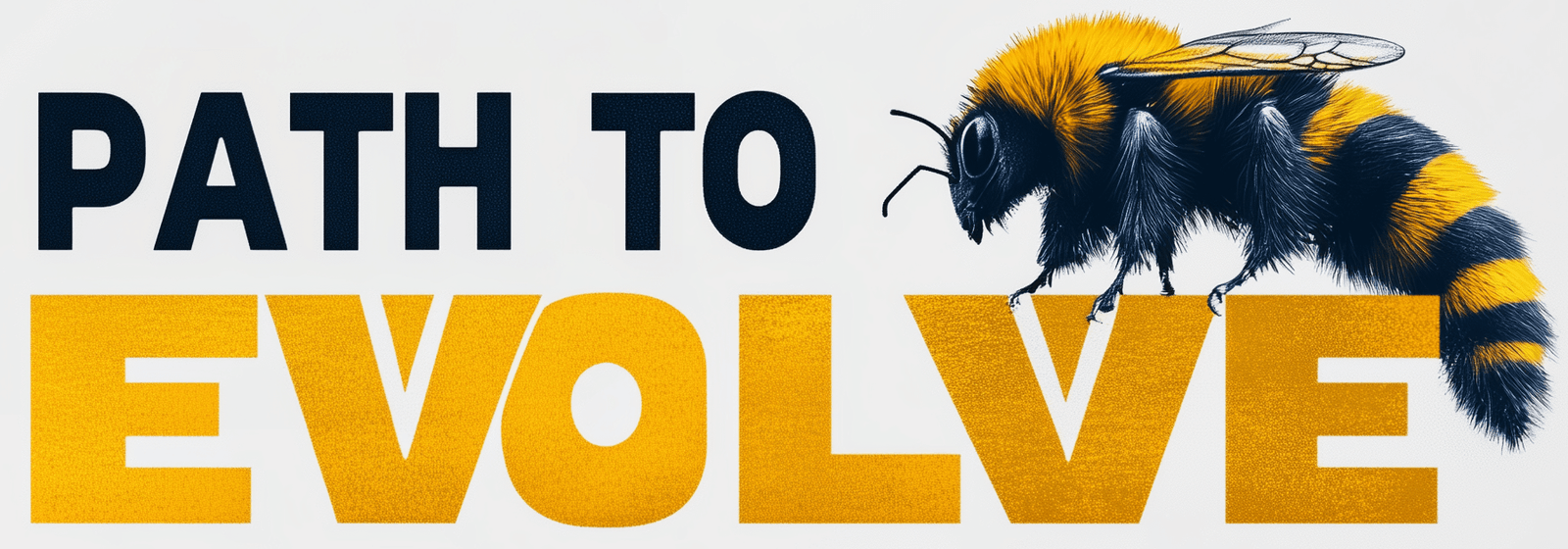
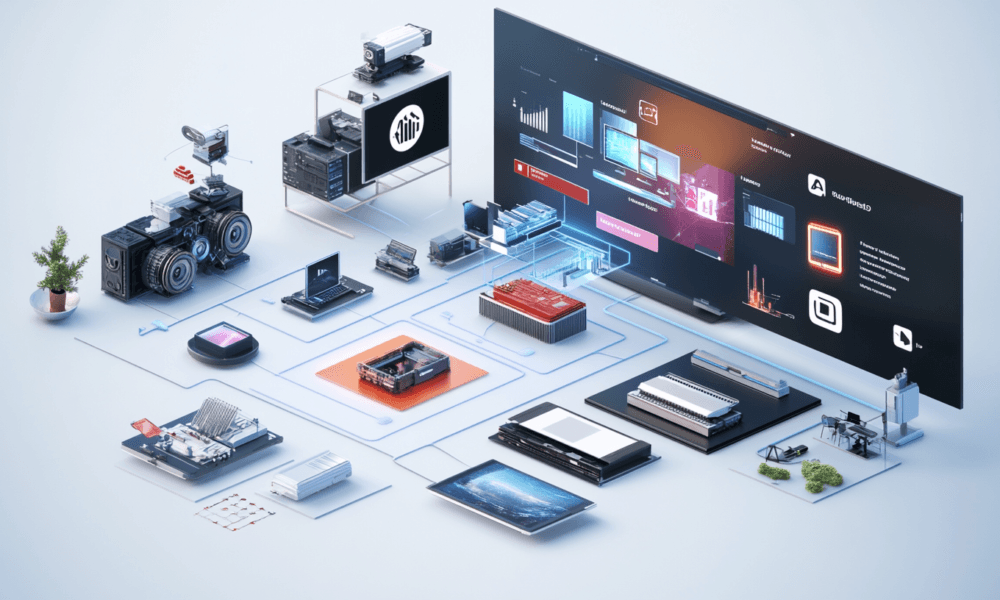

No Comment! Be the first one.